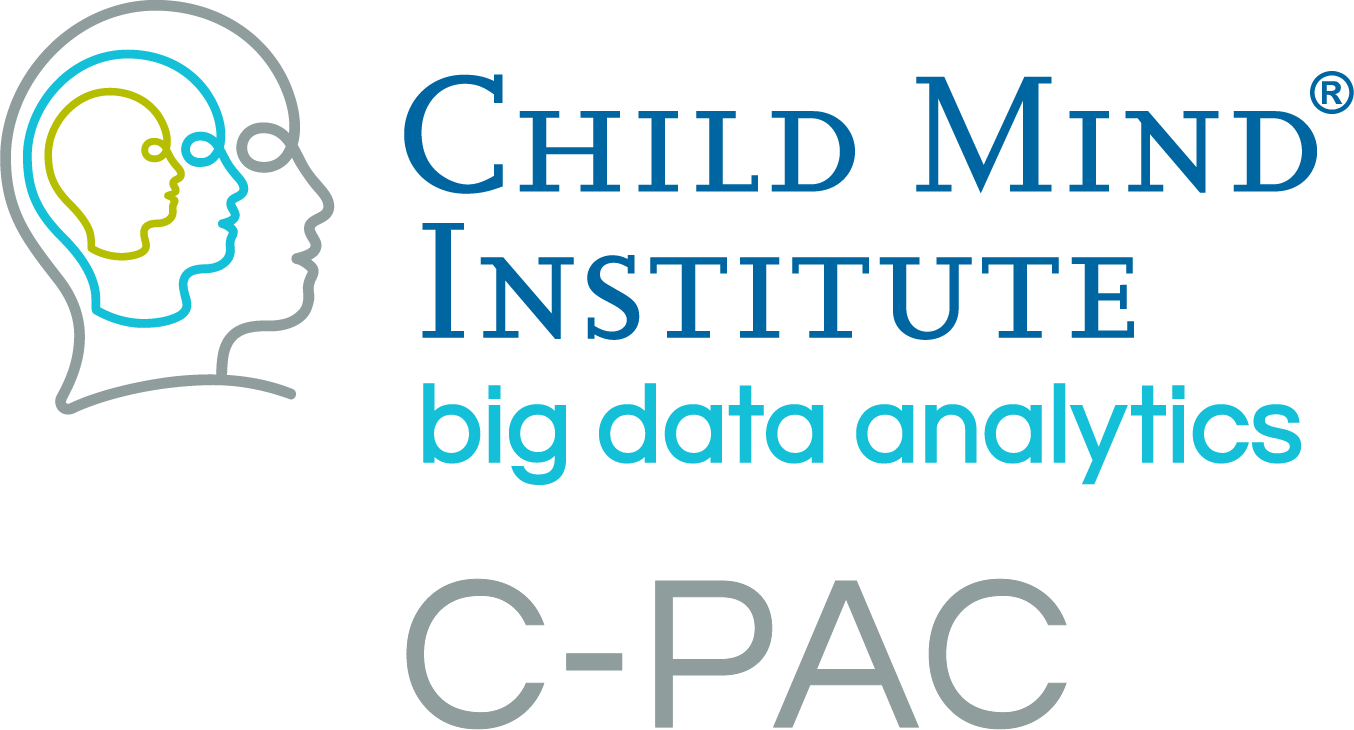Version 0.3.5 Alpha - 2014.09.22¶
Upgraded to the newer version of ANTS for anatomical and functional registration, introducing the new tools available and making the installation process more straightforward.
- New group analysis model builder:
New user-friendly GUI for setting up your group-level analysis model, with an easier interface for configuring your EVs.
Design matrices are now generated using the Patsy software package; you can specify your model with a design formula.
The ability to include the mean of your output as a regressor has been introduced (mean regression).
New interface for specifying contrasts using simple operators (EV1a > EV1b, etc.).
Users can now specify a separate output directory for group analysis, so several runs can be completed without having to move previous group-level analysis runs into backup folders.
Improved memory usage during network centrality with sparsity thresholding.
Allowed users to provide their own lateral ventricles mask for CSF nuisance regression and corrected a source of inflexibility regarding how CPAC extracts signal from the ventricles.
Resolved an issue where functional images and derivatives would be written into a resolution other than what the user specified, an issue where f/ALFF outputs would be written into data types more space-consuming than necessary, an issue with an incorrect registration in nuisance correction, and assorted other bug fixes and improved error messages.
Several GUI improvements to user-friendliness in the pipeline configuration editor.
View a complete guide to the new model builder at the Group Analysis page of our User Guide.
Instructions for Updating to 0.3.5¶
Download and install the new custom version of Nipype designed to work with CPAC 0.3.5 from Github.
Upgrade your ANTS installation to the newest version - instructions available on the installation page of the CPAC User Guide.
Re-download the CPAC Image Resources to ensure you have the new binarized lateral ventricle masks required for CSF nuisance regression, available here, and follow the instructions available in the User Guide under the section called “Install CPAC Image Resources”.